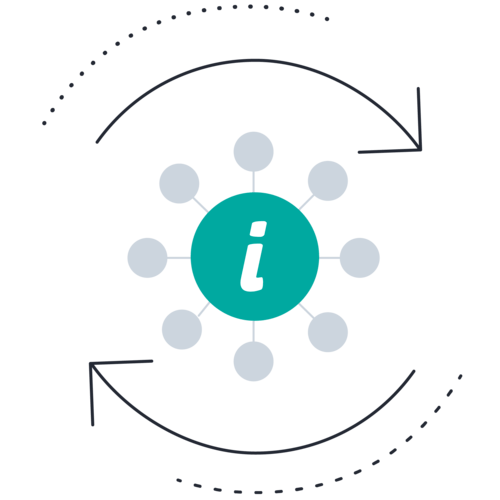Trados Team
Transform the way your teams work together with our AI-powered, cloud-based translation collaboration solution.
With Trados Team, you can bring all stakeholders together to translate everything. Discover how in our free trial.
Translate everything seamlessly
Designed for translation teams of any size, Trados Team integrates seamlessly with Trados Studio to streamline processes, reduce manual tasks, and provide real-time access to translation projects and reporting.
By incorporating advanced AI capabilities such as machine translation, Generative Translation and Smart Review, Trados Team enhances translation quality, accelerates workflows, and enables users to work more intelligently. This powerful combination of features promotes collaboration, allowing teams to be more efficient and deliver high-quality projects faster and more cost-effectively.
Key benefits





Enjoy these translation collaboration features
Centralized resources
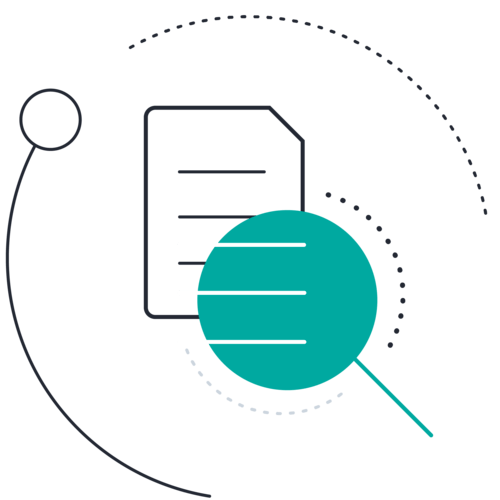
Agile project management
Simplify project management with a suite of powerful features:
- Workflow templates make it easy to streamline project creation and automate phases to keep them running smoothly
- Real-time customizable dashboards allow you to keep track of project progress;
- User roles and access rights provide complete control over who can access and work on projects; plus
- Automatic system notifications reduce email clutter by keeping stakeholders informed as projects advance through the workflow.
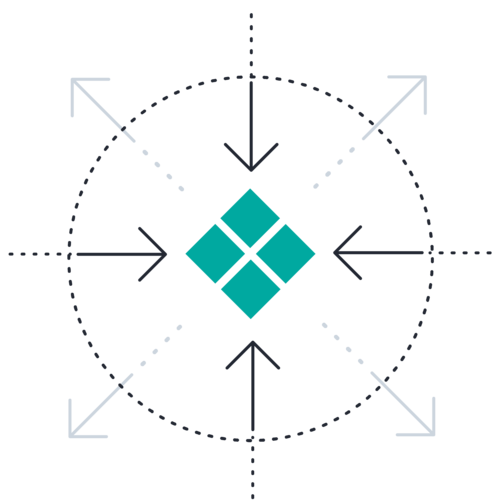
Linguistic AI
AI is seamlessly integrated across Trados to help teams work faster, smarter, and with greater confidence. From accelerating translation with advanced machine translation to generating high-quality first drafts using Generative Translation - which combines linguistic resources with AI - Trados supports every step of the localization journey. Reviewers can assess quality instantly with Smart Review, while Generative Subtitles simplifies multilingual video delivery. Teams can also gain real-time insights through Smart Insights and access instant product support via Smart Help.
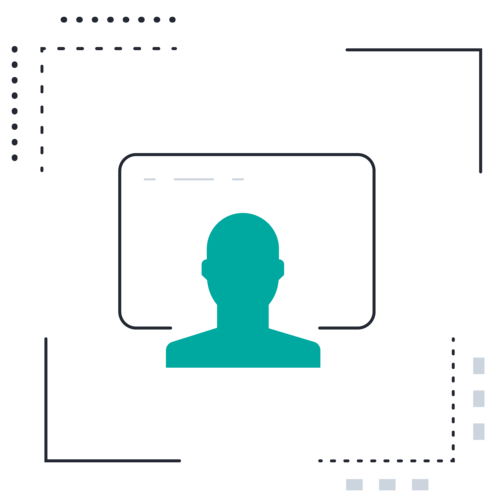
Standard connectors
Automate the transfer of content and related information through connectors, to reduce the chance of human error and free up time for more valuable tasks. We offer built-in connectors for OneDrive, OneDrive for Business, Dropbox, Box and Google Drive.
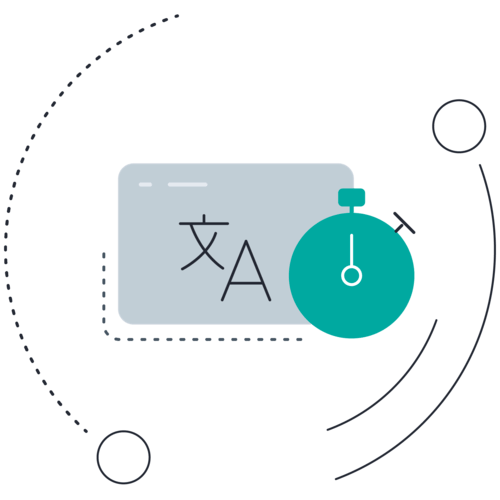
Hybrid working