
Translate everything automatically with Language Weaver
Machine translation (MT) from Language Weaver is the no-fuss solution for those looking to use the latest in secure MT and break down barriers to translating everything.
With Language Weaver included across all our Trados editions, maximize the value of AI-powered MT and increase your translation capacity.
Enterprise-grade machine translation that is secure by design, infinitely adaptive and fully scalable. Meeting your needs of today and beyond. Helping you to accelerate time to market, protect data and ignite growth.

Fully secure
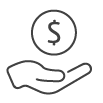
Reduce costs
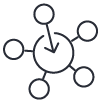
Seamless integration
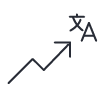
Increase quality
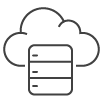
Flexible deployment

AI Breakthrough Award winners 2025
Language Weaver wins the Machine Translation Solution of the Year Award at the prestigious 2025 AI Breakthrough Awards.
Trados Products
Trados Studio and Trados Go
Translators using Trados Studio or Trados Go can take advantage of Language Weaver with an annual allowance of up to 6 million MT characters per account.
Trados Team
Organizations using our translation collaboration solution, Trados Team, have an annual allowance of up to 6 million MT characters per account.
Learn more
Trados Accelerate
Organizations using our out-of-the-box translation management system, Trados Accelerate, have an annual allowance of up to 6 million MT characters per account.
Learn more
Trados Enterprise
Global organizations using our bespoke translation management solution Trados Enterprise can tailor their MT allowance through Language Weaver to best suit their requirements.
Learn more