How to merge segments across hard returns in Trados Studio
29 Jul 2019
 10 mins read
10 mins read
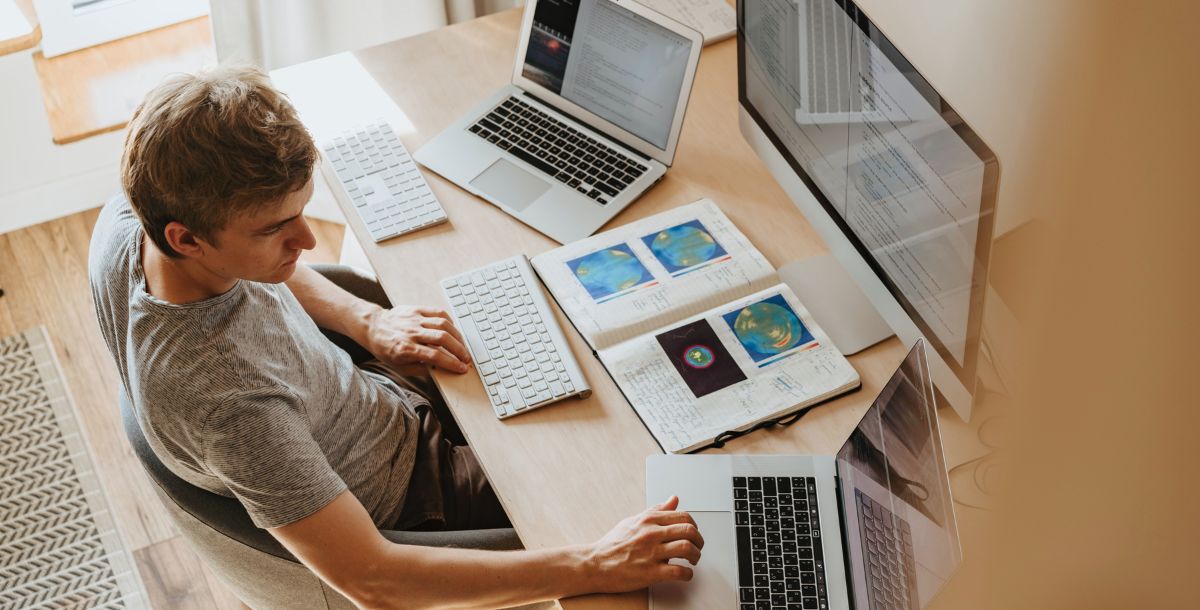
It’s a common enough problem: your source document is a PDF or a badly formatted file, and you find that when you start translating it in Trados Studio, some segments have been awkwardly split. You want to merge them, both for ease of translation and to ensure that your TM saves good-quality, meaningful units.
Prior to Studio 2017, you could merge segments as long as there was no hard return (paragraph mark) between them. Your only option to merge across paragraphs was to edit the source document in something like Word, before opening in Studio.
Since 2017, however, Studio supports segment merging across hard returns. Here’s how you do it in Studio 2019 (note that it might differ a little in Studio 2017 but is largely the same).
1. Change the default setting
By default, merging segments across hard returns is disabled. You’ll see this if you select two segments separated by a paragraph mark (press the Ctrl key to select more than one segment) and right-click: the ‘Merge Segments’ option will be greyed out.
To change this, go to Project Settings and click on ‘Project’. You’ll see two options:
- ‘Allow source editing’ is unticked by default. You need to tick this to bring the second option into play.
- ‘Enable merging segments across paragraph’ is greyed out by default, but becomes editable once you’ve ticked ‘Allow source editing’. You can then tick this option to enable merging across paragraphs.
Click ‘OK’ to save these changes.
Tip: Enabling ‘Allow source editing’ is also useful if, for example, there are spelling mistakes in the source document, or an error resulting from OCR-ing a scanned PDF.
2. Merge segments and, if necessary, reveal empty lines
Now, when you select two segment numbers across a hard return and right-click, the ‘Merge Segments’ option is available. Select it to merge the two segments.
After merging, you’ll see that there’s a missing segment number where the second segment was. Studio preserves an empty segment wherever segments have been merged across a hard return. These are hidden by default, but you can reveal them if you need to:
- Go to File > Options.
- Under ‘Editor’ select ‘Automation’.
- At the bottom of the list of options, untick ‘Hide empty segments that have been merged’.
- You can also use the dropdown to change the status of the empty segments if you need to, which by default are set to ‘Translated’.
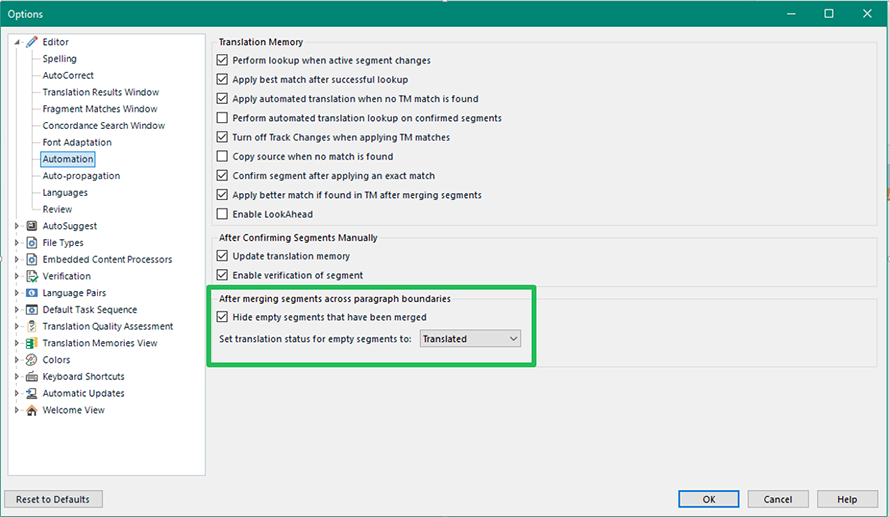
3. Tidy up the target document
If you’ve merged segments across paragraph marks you might find that you need to do some post-translation tidying in the translated file, because the empty segments will be preserved with empty paragraph marks.
Or you may need to revert to the original formatting. For example, if you’ve merged a bulleted list of items into a single segment, you may need to recreate the bulleted list in the target document.
Any questions?
Merging across hard returns is pretty straightforward once you know where the relevant settings are. But if you have any questions, about this or anything else, please reach out to us via the RWS Community.
