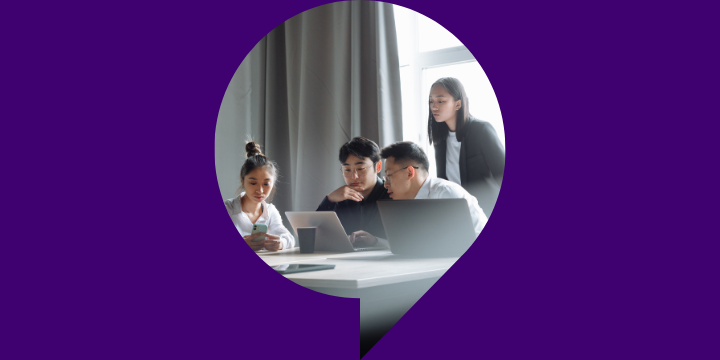Trados pricing
Trados offers solutions for freelance translators, translation agencies, and corporations.
Our products focus on improving productivity, collaboration and translation management to support everyone in the supply chain.