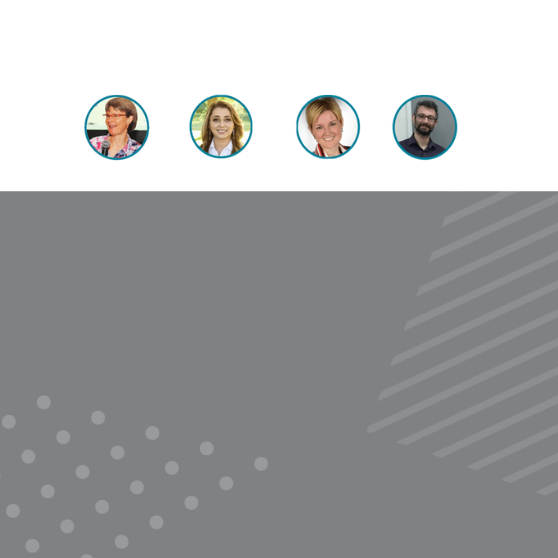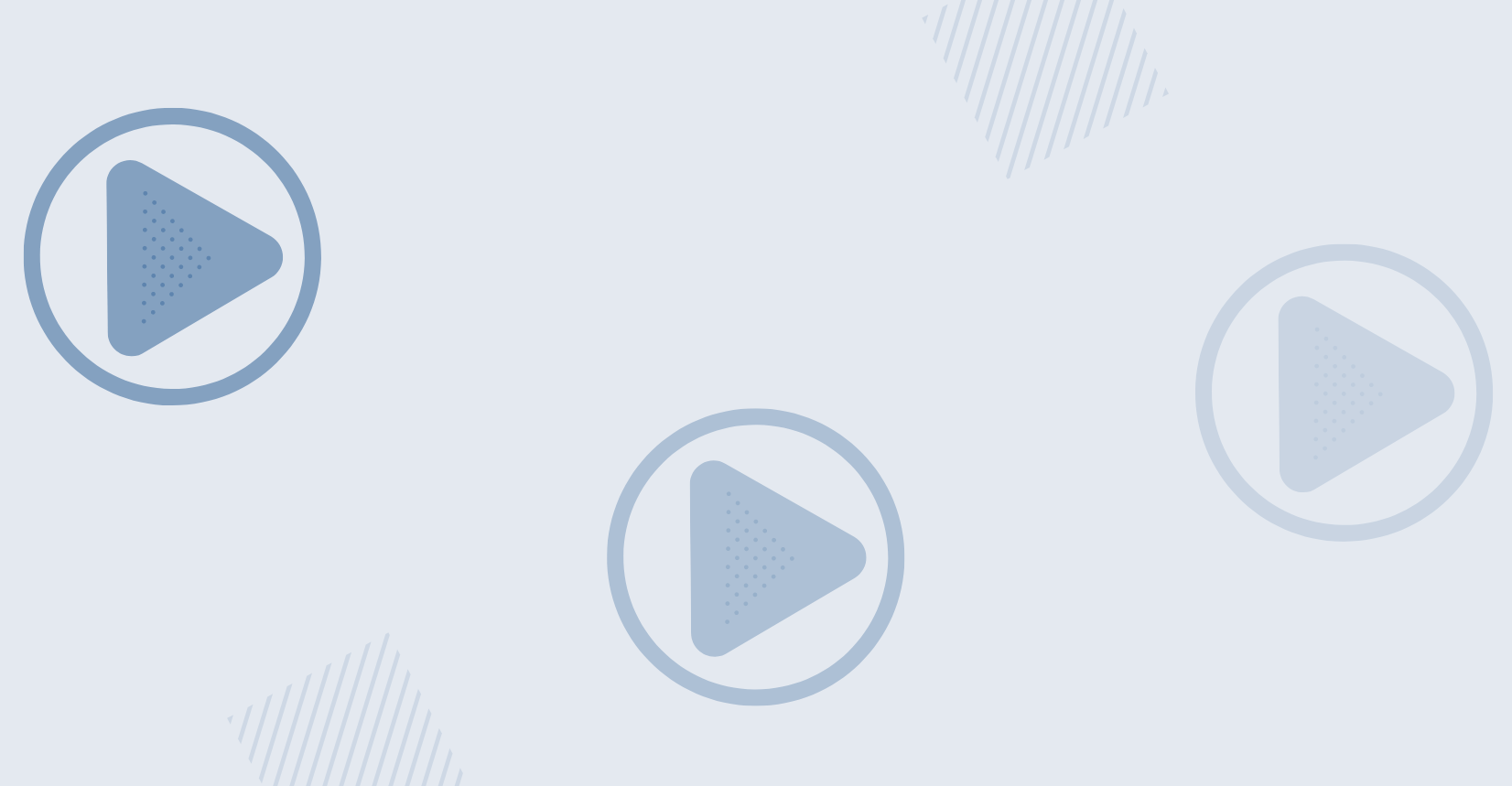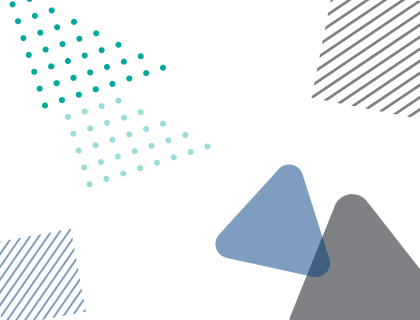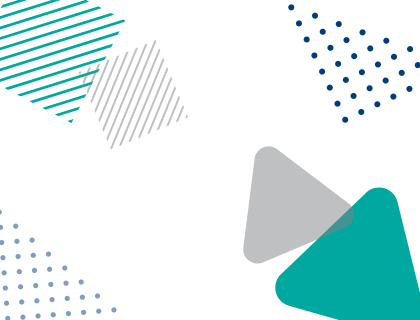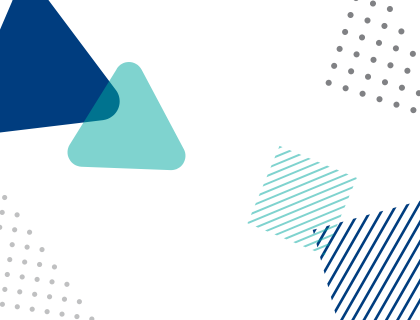Elevate efficiency with the powerful and innovative AI-enabled features in Trados Studio 2022 Service Release 2.
Read more
Our ecosystem
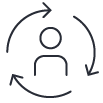
Connect to your content
Link your content systems to our technology through connectors and jump-start the content translation process so it is more automated, streamlined and efficient.
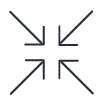
Connect with our partner solutions
Our ecosystem of trusted partner technologies extends our language and content platforms, and with ready-made integrations and connectors, escalates time-to-value for our customers.

Extend functionality with apps
Discover new ways to manage your translation, review and terminology processes with over 350 apps from the RWS AppStore that customize and extend the functionality of your Trados solution.
Success stories
Discover how Trados is helping customers solve the challenges of translating their content.