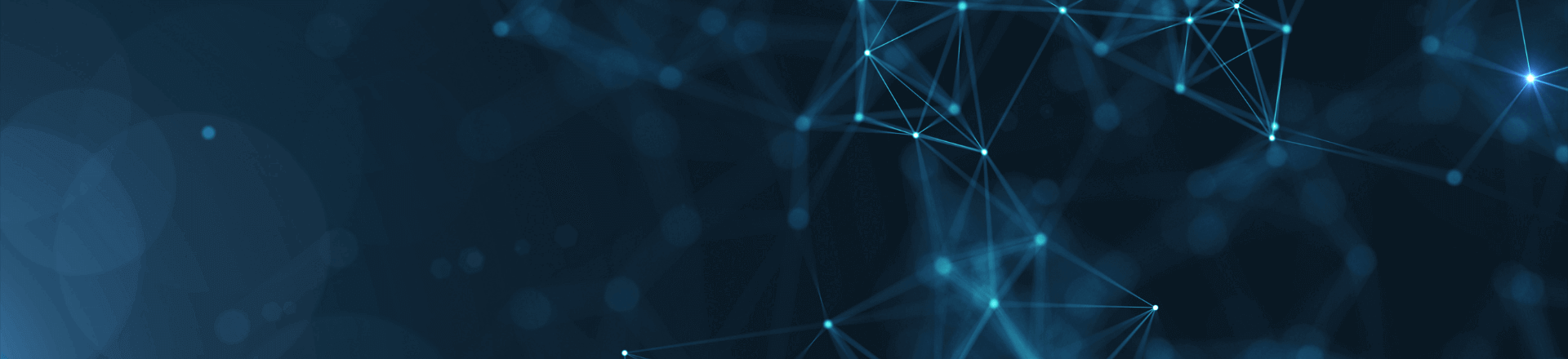
Cloud capabilities of Trados
Explore the cloud capabilities of Trados – designed to create a highly flexible translation experience enabling faster delivery of high-quality translations.
Benefits
Work anywhere, anytime, on any device
With Trados, you have the flexibility to move between online and offline working, exactly how, when and where you like. Take advantage of cloud working to move away from your desktop when it suits you and translate, review and manage your projects on your PC, tablet or phone.
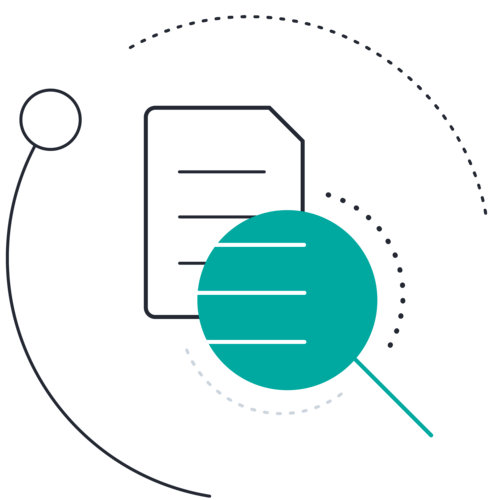
Store your files securely online
Trados comes complete with secure cloud storage, meaning you always have access to your translation resources and projects wherever you are. Never worry about backing up your files again. Store your translation memory, terminology and project files securely, with quick and easy access.
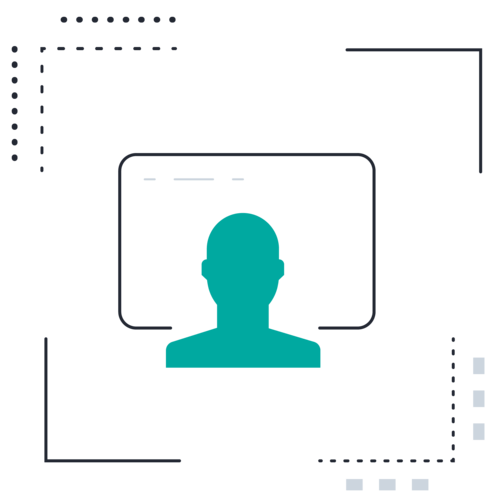
Centralize linguistic data
To help you deliver more consistent translations, Trados makes it easy to increase content reuse across projects by providing everyone with simultaneous real-time access to centralized translation memory, terminology and machine translation. Sharing is simplified and admin work is reduced with grouped linguistic assets, enabling you to optimize your translation processes.
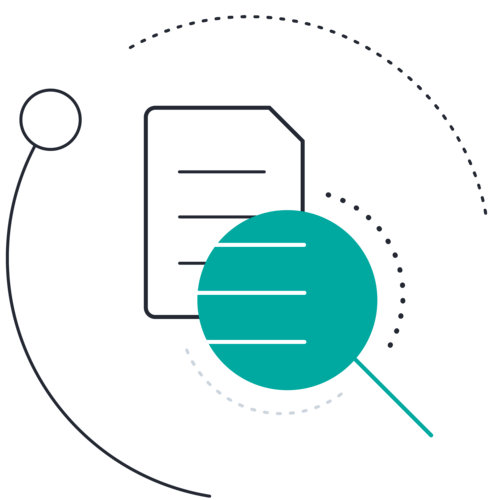
Translate and review in any browser
Translate and review wherever you are with the feature-rich online editor. Offering all of the core features that you know and love from Trados, but in a cloud environment, complete with access to your translation memory and terminology. Move between offline and online working seamlessly, picking up where you left off at the click of a button.
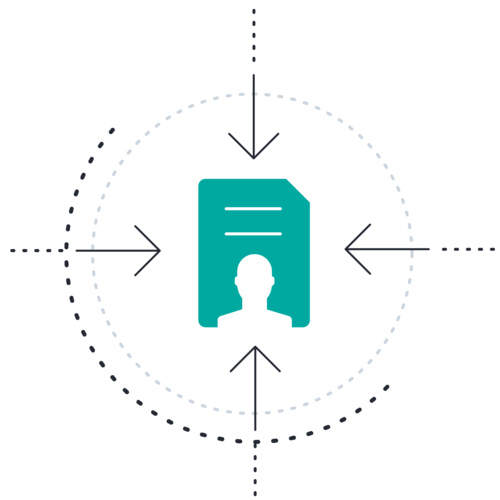

Discover how you can get started with our cloud capabilities.
Watch video

